Online Sports Statistics System
Quick Start Guide
(Version March 22, 2020)
Jump to Tournament Setup Quick Start Open Quick Start Presentation (PDF) Open Full Presentation (PDF) Jump to Full HTML Help Page
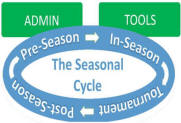 This
help page give the Statistician a quick reference to the flow of actions
needed to setup and enter the seasons, teams, scores and brackets for each
sport. Note that the layout of the Statistician Screen shows the actions
alon the flow of the seasons. Use the Menu above to access the functions
that pertain to each phase of the Season.
This
help page give the Statistician a quick reference to the flow of actions
needed to setup and enter the seasons, teams, scores and brackets for each
sport. Note that the layout of the Statistician Screen shows the actions
alon the flow of the seasons. Use the Menu above to access the functions
that pertain to each phase of the Season.
NOTE: There are a number of occasional actions that happen on a much less frequent basis. There are links to the main Help File for these items:
- Need to add or remove access for an Authorize User of the system (such as adding a Tournament Director): Jump to Authorized User Help
- Changes to the Statistician, Scoring Preferences, or Standings Display: Jump to Statistician Update
- Adding or removing NVIAC Member Schools/Teams: Jump to Update Member Schools
Season Setup and Scores Quick Start
Before Season begins (click the title to go to the detail in the full help page):
-
Enter Divisions: Enter the upcoming Divisions (2011 Varsity Boys Soccer, etc.) Year: 2011, Sport: SB, Gender: B, Age: V (Note that the Year value is the year in which the season ends. Basketball, for example, starts in 2011 and ends in 2012, so the Year for this season is 2012, not 2011).
-
Initially set the Active Code to S (show Standings only).
-
Press the Add button to save the new entry.
-
Assign Teams to Division: Based on the matrix provided from the most recent AD Quarterly meetings, assign the teams who indicated they would play in that division. If there is a question about one of the teams, add the team anyway, and remove it later if they withdraw.
-
You may have to go to Add a Member School function if a needed team is missing, or if two schools/teams have combined for the season.
-
Enter the Scores: The home team AD uses the Online Score Submission System to submit scores. The Statistician gets an email noting the submission. Go to the Process Submitted Scores page and follow the help for that page. Note: If you need to enter the score manually, use the same Online Score Submission page.
-
Confirmation Message for scores entered. The Online Score Submission System automatically notifies the participating ADs when the scores are submitted. Always use the Online Score Submission System for reporting any score so that it will automatically send a confirmation message (from the stats@nviac.com account) to the winning team AD and the losing team AD.
Remember to send a copy to the President if there was a Yellow or Red card given to any player on either team (There's a link on the page to email the President.).
For the convenience of the AD's, the confirmation page contains a link to the standings or tournaments page. -
End of Season: In the week prior to the final week of the season,
- contact the AD's of the participating teams for the sport, and ask that they report the games remaining to be played through the last day of the season;
- When the score for the final game has been entered, you know that you can go and assign the Official Seeds for each team. -
Assign Official Seeds: When the final game has been entered, open the Assign Official Seeds page determine the standings and assign the Official Seeds from 1 to n.
- The W/L column showing in the standings on this page are sorted from high to low.
- If there are no tie W/L values, go to the Seed column and enter the seed values for each team: Highest team gets 1, next highest, 2, etc.
- If there are teams with identical W/L ratios, resolve any ties in accordance with the NVIAC Procedure Manual, Article 5, Section 3.
- Assign the Official Seeds for the tie-resolved teams.
- Enter any tie-tesolutions decisions in the Remarks block of the page. -
At end of Season Play:
- Ensure all games have been entered and review the grid for completeness- Print the Finished Standings page to a PDF:
- Click on the Save page as PDF button at the top of the page.
- When the PDF is created, archive it as directed here.
- Begin Tournament Bracket creation.
 Tournament Setup Quick Start
Tournament Setup Quick Start
- Pre-Tournament Setup: As soon as the Season starts and
the teams have committed to the season:
- Set the League Division Active Code to B (if it's now already assigned) so that both Standings and Tournaments will show to web visitors.
- Open the Tourney Data Maintenance page and assign the Tournament Directors and the Tournament dates. Note: The Trny Start date is important. Submitted scores on or after that date show up as Tournament Games.
- Open the Create/Modify Tournament Brackets and:
- Important: Go to the Remarks block, enter "TBD" or any other phrase, and press the Save Remarks button. This is important because this simple step populates the game labels for the League Division and sets up the database record for that Tournament Division.
- When the Tournament Director is assigned, enter this information in the Remarks block. As requirements are defined (who keeps the official book, who provides the game balls, etc.) update the Remarks block.
- Click on the Go button at the top of the bracket to reload the grid and you should now see labels on every game.
- Enter the team placeholders (Seed 1, Seed 2, etc.) into the brackets in the appropriate position based on the number of teams in the Division.
- If a play-in game is required (nine teams, for example), enter the last two seeds (Seed 8 and Seed 9, for example) in the appropriate pair that feeds into the game against Seed 1. Label this game Game AA. If you need more play-in games, there is room on the Grid for up to three play-in games - Game BB & Game CC.
- Enter all of the remaining games (Seed 1 vs Seed 8, Seed 2 vs Seed 7, Seed 3 vs See 6, and Seed 5 vs Seed 6).
- Site visitors will now be able to see the ultimate matchups and will be able to predict where they will fall as the season proceeds. - Bracket Creation after Official Seeds have been assigned.
As soon as the Official Seeds have been assigned:
- Replace all of the Seed X placeholders with the team that is assigned that seed. For your convenience, each team has their assigned Official Seed shown in the dropdown listing ([1] ISA, [2] HHS, for example).
- Enter the game play time & location information in the Remarks block (See here for details). The advantage of entering the info here (instead of in the Game label location), is that you can change the details of all locations by changing it in one place, the Remarks block, instead of having to go to each Game Label to make changes to all games.
- In addition, you can enter links to a "directions web page" for every location by surrounding the location name with a link reference (for example: <a href="http://tinyrul.com/SouthRun">South Run #5</a>).
The best part is that the map and directions link will show in the Remarks block AND up in the actual bracket! - Updating the brackets as games are played: When scores
are reported
- Enter the winning score in the block next to the winning team and press the plus sign [+] button to save it to the database.
- At the intersection of the game, move to the next round and select the winning team from the drop-down list in that round and save it. - Completing the Bracket:
- When the final games have been played, and the Christlike Character award has been presented, complete the Bracket for all finalists.
- Print the Finished Bracket to a PDF:
- Click on the Save page as PDF button at the top of the page, or print the page to a PDF. Adjust the margins for the best look.
- When the PDF is created, archive it as directed here.