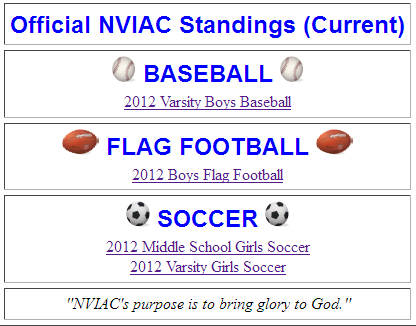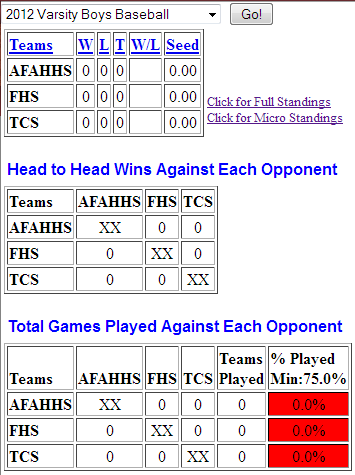s

Northern Virginia Independent Athletic Conference
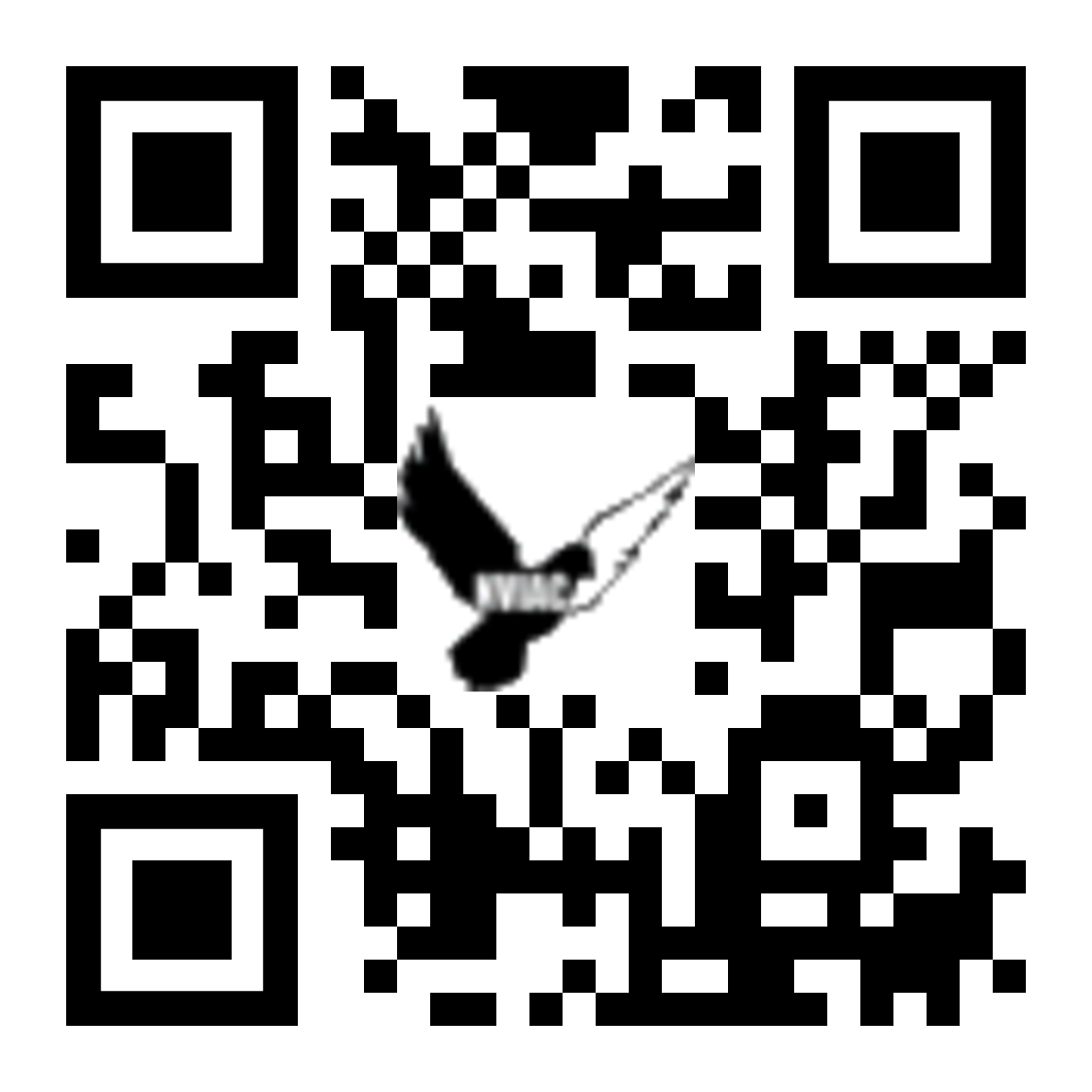 Updated November 19, 2022
Updated November 19, 2022The NVIAC web site supports the activities of the league. Its primary purpose is to provide timely information to all league participants.
(Note: As you are viewing the help page, you can jump
directly to the page referenced by clicking the link on that entry.)
The QR code on the right jumps to https://nviac.com.
Feel free to download and use this QR code on any of your printed
materials to facilitate a quick jump to the NVIAC websire using a
smartphone.
Information in this Help page includes:
Events -- League game play standings and Tournament brackets and results
the current League Constitution
NVIAC Forms required for participation
and a password protected, Statistician system
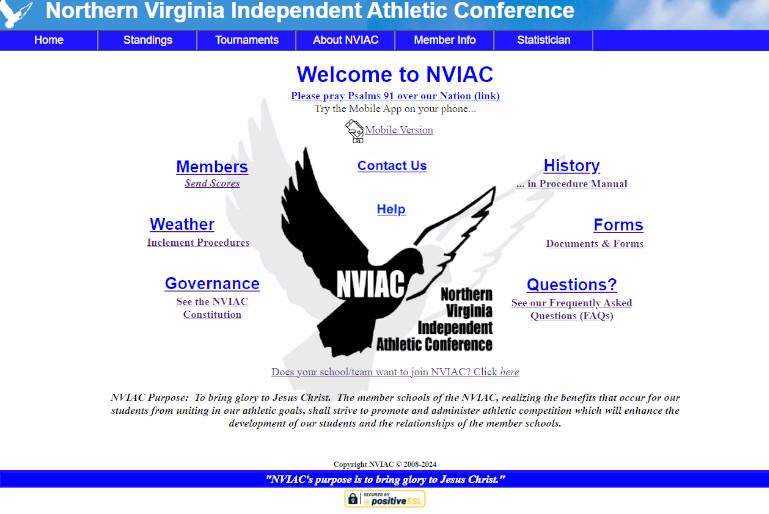
The home page has quick links on the page that
duplicate the menu system. In addition, you can change to the Mobile
page by clicking the Mobile Version link at the top.
A timely message is often shown at the top, with links to get you to
places of interest.
For detail on using the menu choices, see the following.
|
Use the main menu at the top of each screen to navigate directly to your page of choice:
Use the The
-- Contact Us page -- NVIAC Frequently Asked Questions pages -- Pages that show how to get information about inclement weather -- Access the current NVIAC Constitution -- Download the NVIAC Code of Conduct forms required for league participation -- Access this help page (but you already know how to do that, huh?) The Member Links option 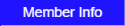 provides access to the current Member/Team
information page. provides access to the current Member/Team
information page.The |
Opens this page:
|
|
This is the Current Standings page.
It shows the current season and an upcoming season. You can access
the History by clicking on the See NVIAC Standings
History (all) link at the top of the table, or by
choosing the Standings-History submenu
under the Standings choice in the main
menu.
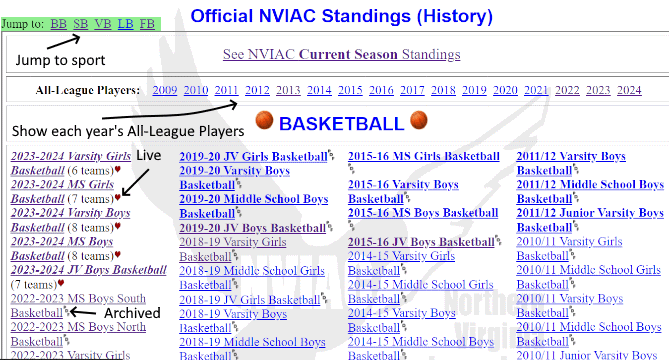
When you click on a League Division standing, a standings page will open to show the current standings for all teams at that time. After the season is complete, the Standings page will have a link to a printable page in PDF format. The link will open a new window with the complete listings of all pertinent statistics for a chosen Division. When you scroll down, a blue [Top] button will appear in the bottom left corner. Press this at any time to return to the top of the page.
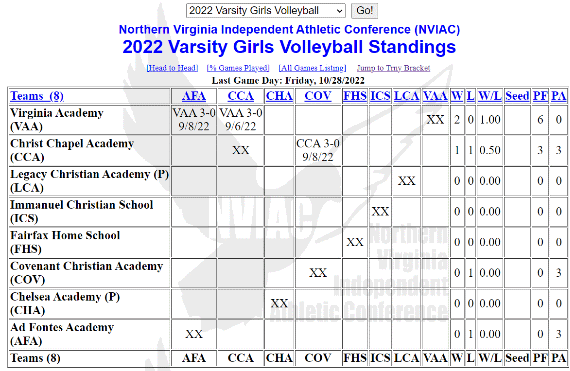
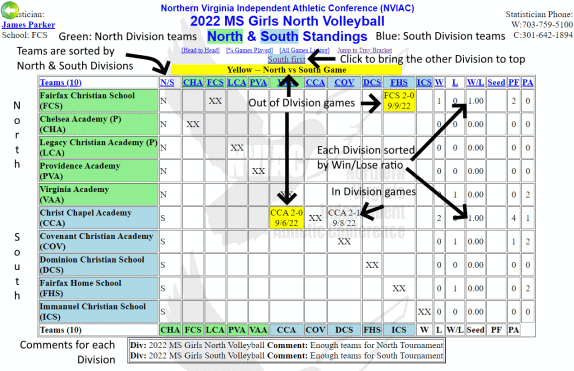
The Single-Division listing (left) is the most common Standings page.
In the case of 10 or more teams for a Division, the Division becomes a
Split-Division. The Split-Division Standings (right) show the teams
and games, color-coded to show the North (green) and the South (blue)
teams, and yellow to show games that are played across the Divisions.
Game Remarks: When you hover the
cursor over a game, any details entered (such as the individual sets
that make up a volleyball match) will be shown in a pop-up label,
similar to Tool Tips. 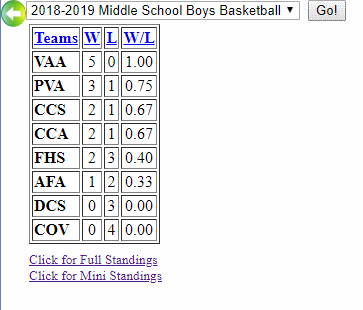
Full Sort Capabilities: The links at the top of each column allow you to sort the whole Grid by that column. Each time you click that link, the order will be reversed - Ascending to Descending to Ascending, etc. This is helpful if you want to compare teams or find the greatest Points For/Against, the highest Win/Loss ratio (to use to set the end-of-season Official Seed), the most games Won/Lost/Tied, etc.

Smart Phone Browser Access:
The Standings pages are designed for a computer
browser, on a computer with at least 800x600 resolution. However, you
can access an abbreviated Standings page by entering user the NVIAC
Statistics Smart Phone
http://nviac.com/m/. Click on the Standings icon in the app
to see a micro version of the Standings (See picture at
right) Use the drop-down list at the top to choose
another team. The default sort is by the Won/Loss Ratio. Click on the
headings (Teams, W, L, W/L, Seed) and sort the table by that column.
The picture on the left is the Mini version of the standings, which
includes the head-to-head, total games played against opponents and
all games.
Click the links below or to the right to go to the other Standings
layouts.
If you'd like to create a PDF of the page, use the File Save As PDF option in your browser. You may then email the PDF file or print it to any printer. The PDF file is formatted as indicated in the next paragraph.
When you use the File-Print option in your Browser, the page, you'll get a page arranged for most efficient printing:
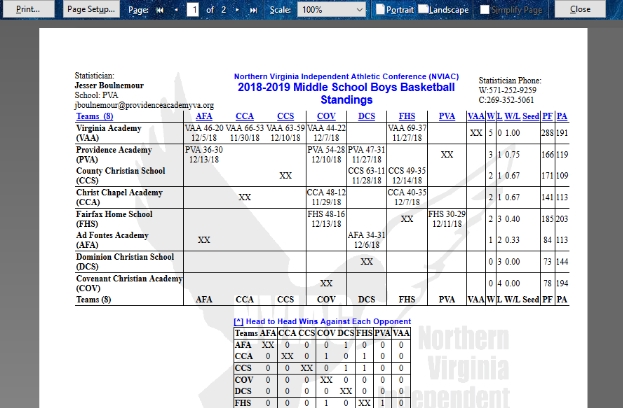
Notice that the Menu and Division Selection drop-down list are removed to print only the Division Statistics, and all of the Grids (see below). These reports also include the name and contact information for the Statistician.
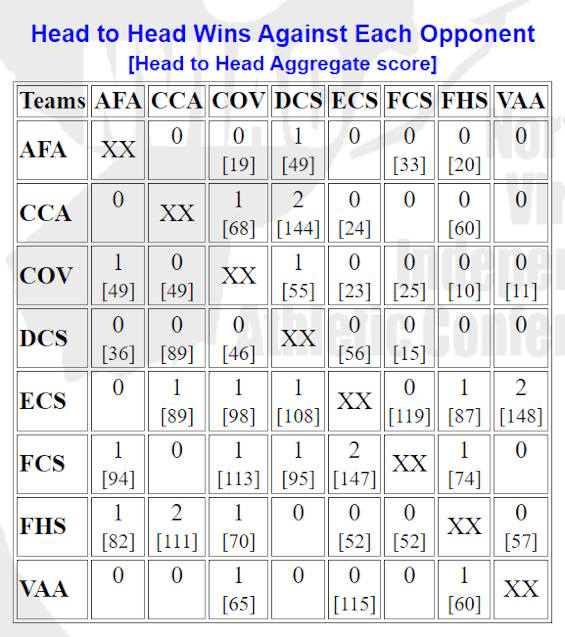
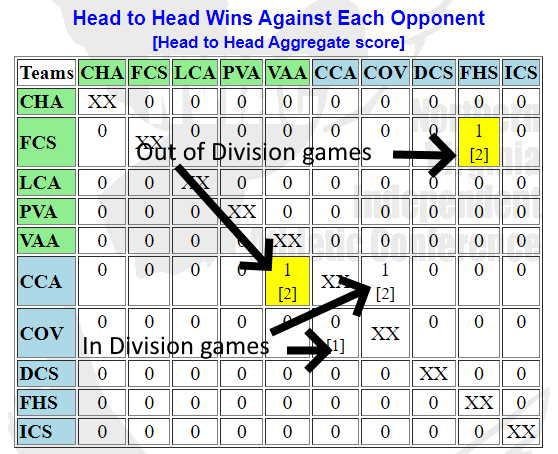
The Head to Head Wins Against Each Opponent grid
shows how many games each team has Won against their opponents. This
is often used as a tie-breaker at the end of the season. While the
Head to Head statistics can also be gleaned from the Standings
Grid, this grid provides a much simpler summation for
quick reference.
The Split-Division Head-to-Head grid is color coded to show North (blue) and South (green)
and the cross-Division games are shown in yellow.
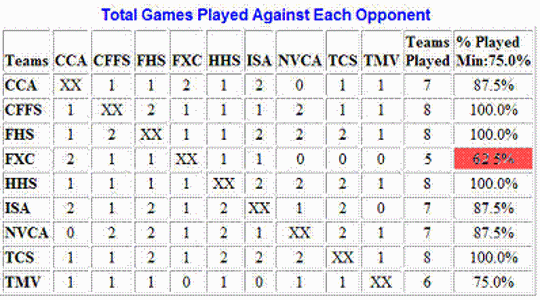
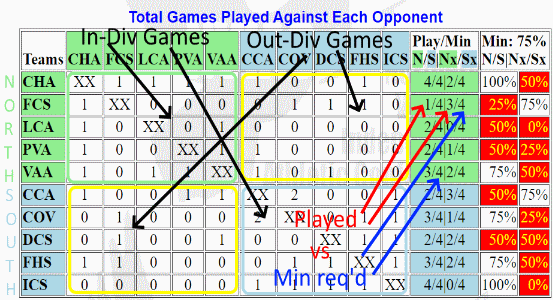
The Total Games Played Against Each Opponent
grid provides an assessment for each team, to ensure that every team
plays the minimum number of opponents for the season. The minimum
percentage is specified by the League. If a team fails to play the
minimum number of teams, the % Played column shows the actual
percentage highlighted in RED. The % Played value can be
specified in the Site Configuration screen.
For Split-Divisions, use the current guidance to ensure that each team has met the
minimum-play requirements, both In-Division and Out-Division.
The Played Min column shows a tally of all games played, both in
and out of Division. The N/Scolumn shows the number of teams In-Division that
each team has played to date. The number following the slash [/] shows the minimum
teams needed to play to meet the Tournament requirement.
The Nx/Sx column shows the Out of Division games and the minimum needed for the Tournament.
The Min: 75% column shows the percentages of the previous column, as compared to the
NVIAC Mininum Teams needed to play to qualify for the Tournament.
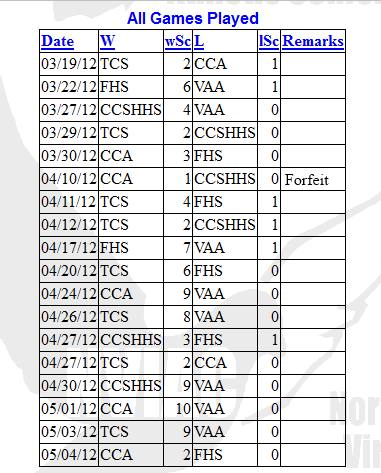
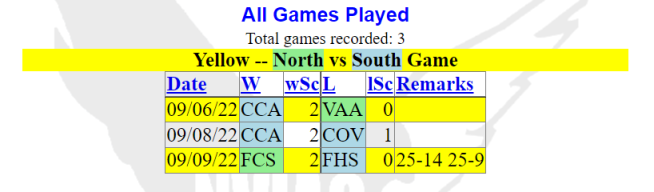
The All Games Played listing shows all games that have been played for this Division. All of these games are reflected in the preceding three Grids. This is a convenient spot for Athletic Directors to ensure that all of their teams’ games have been properly reflected in the Statistics.
The All Games Played for Split Divisions listing shows the games color-coded for each of the Split Divisions. See the image for the colors assigned to the North and South teams, and the games that are color coded yellow to show out of Division games.
For ease of reference, click on any of the column headings to sort by that column. Shift click an additional column to sort by the first-selected column and the second-selected column. For example, Sort the Win column to sort by teams, then Shift click on the Date column to sort by date within the groups of teams.
See Remarks for any game in the fourth column (such as Volleyball sets that make up the match, or Forfeit indications).
![]()
Opens this page:
This is the current season's Tournament Brackets page. It shows the current season. You can access the History by clicking on the See NVIAC Tournament History (all) link at the top of the table, or by choosing the Tourneys-History submenu under the Tournaments choice in the main menu.
The Tourrnament Winners
link opens a summary page showing all Divisions and the teams that
received the Christlike Character Award and First, Second, and (if
applicable) Third place.
The number of teams in each Division is shown in parentheses after the
Division Name.
Note that you can also open the All-League Players for each year by clicking on the year and opening the PDF. These links are also available on the History page.
The previous years have been converted to PDF documents -- as shown by the light-blue document icon.
The last three years, are dynamically drawn from the database -- recent All-League Player submissions will show immediately.
When the year's list is complete -- all of the All-League Players have been submitted for each team in every Division -- the year will be converted to a PDF.
The Tournament Winners Summary link opens a summary of the Tournament Winners for each year.
You can view each of the Tournament Brackets by clicking on the Division.
If you want to see all the Teams that won a place in each tournament, this links shows them.
You can also view all of the individual years or all of the years to date.
The default view is a paragraph (for copying and pasting), but you can see the winners in a sortable Format
You can also choose between Team Codes and Full Team Names
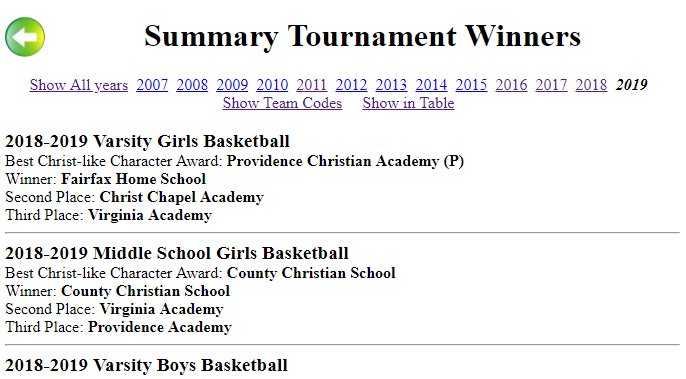
The Tournaments History page will show every season that has been
recorded:
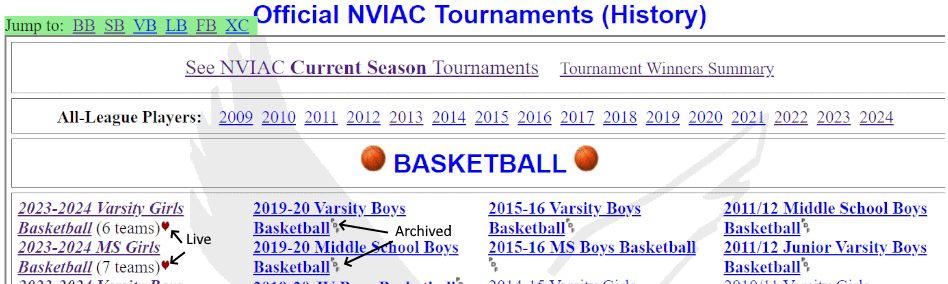
 )
at the end of the link.
)
at the end of the link.
This opens the About Us page that shows the current Executive Board. Click on the team/school link to go to the Member's page for that team/school. There are quick links to go to the complete list of Member Schools, FAQ's, and the history of NVIAC.
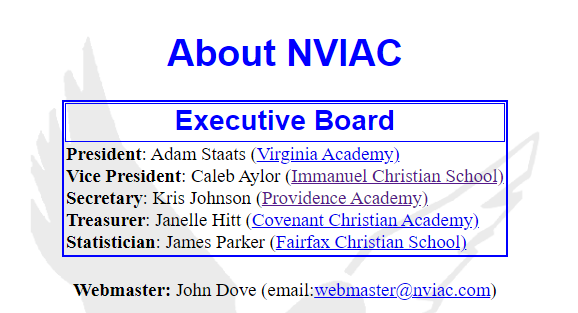
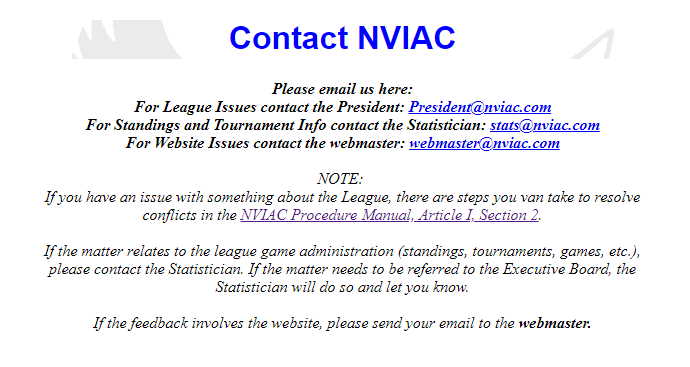
FAQ page: This will contain the
answers to questions often posed to the NVIAC. When you hover the
mouse over a section title, an explanation of the category will
appear.
Click on the black triangle to reveal the answer to the Question. If
you hover the mouse over the question, the Last Updated
date and time appears.
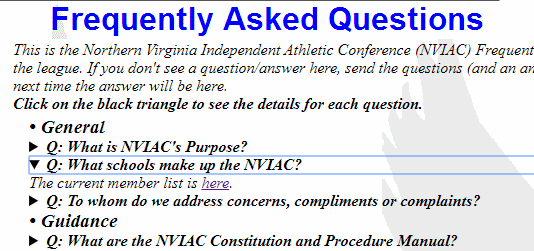
The links to the Constitution open the HTML version of the Constitution in a new window.
If you click on the (HTML Version) link, the entire Constitution and Procedure Manual will open in a new window for your review:
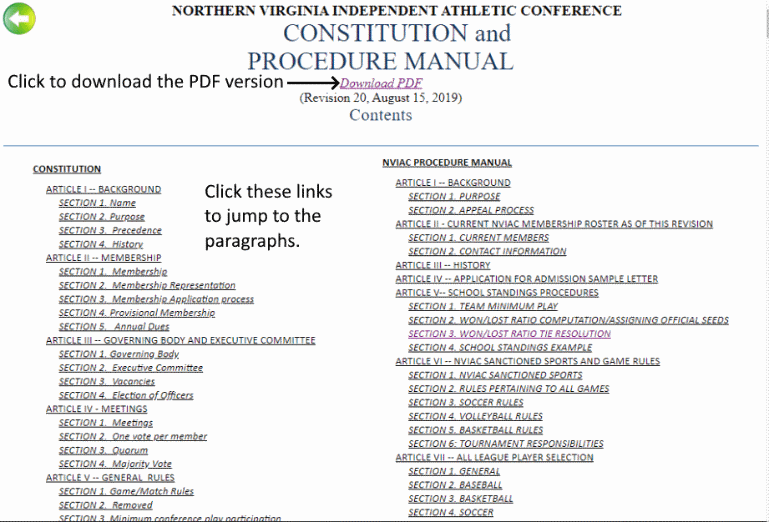
Download the Constitution in PDF form and review or print it by clicking on the link (PDF version) at the top of the HTML version. The PDF verison is formatted with a title page and blank pages so that it prints as a readable document. When you open the PDF version in a reader, the table of contents links jumpt to the referenced sections/pages:
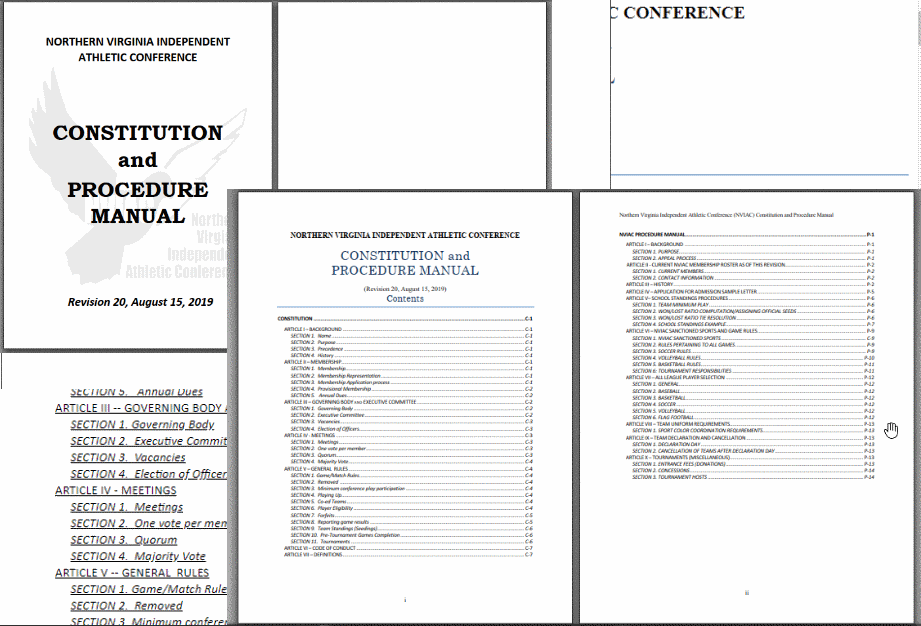
Click on any of the Table of Contents lines and the PDF reader will jump directly to that page.
Member Info Page: This page shows
all of the current NVIAC schools and provides contact information,
sports play locations, where to find scores and the sports calendars
and Google Maps to play locations.
School/Team website: Click on the School/Team name to
go their website.
AD Info: Note that the Athletic Director is shown
for each School/Team, with the emails accessible by clicking on the AD
name.
NVIAC Office: If the AD is on the Executive Board,
the office held is shown.
Play Locations: The typical locations are listed for each
school. Rosters: Rosters for the current season's
sports are listed under each school, as available. Click on the link
to go to a map.
Address: Click on the School/Team Mailing Address and a
map to this address will open in a new window.
Scores/Schedules: If there are sites where the
School/Team keeps current scores or game schedules, there'll be a link
in that column.
Jump directly to a Team: Click on
the jump links at the top left. That links line stays at the top to
allow you to jump to any other team or to return to the top from any
Team.
Quick Links: To open the Submit pages from this page,
click on Submit Scores, Submit Schedules,
or Submit Rosters.
This menu choice is only for the League Statistician or a designated
representation (such as a Tournament Director). To access the League
Statistics system, you will need to log in with credentials provided
by the League Statistician.
Many of the NVIAC web function can be accessed on a browser enabled smart phone:
http://nviac.com/m/ (Click this link to open the actual smart phone page in a new window in your browser.)
will take you to a page optimized for the small screen of your smart phone. (NOTE: The NVIAC website is already tablet-accessible.)
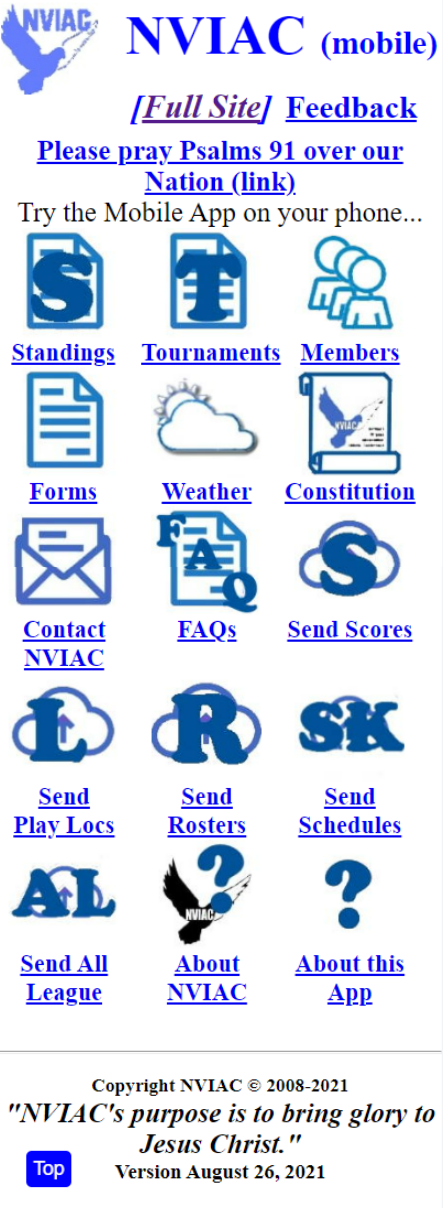 Most of the pages are similar to the current
website pages, but have been reformatted to fit the small screen
better. For example:
Most of the pages are similar to the current
website pages, but have been reformatted to fit the small screen
better. For example:
The Standings page, shows the current season's games only.